Step 3 - Environments
Unreal integration
Developers have access to two different environments:
Staging: Use this environment while developing and testing. This environment will use the testing blockchain backend.
Production: Use this environment for the releases, live versions available to users.
Example.
John started integrating the READYgg SDK in his application by setting the Staging environment.
He completed and tested feature Implementation in the Staging environment.
After that, he is ready to update the version in Stores, so he set Production and created new builds for store submission. He did a smoke test and updated in Stores.
After submitting to the stores, he switched back to the Staging environment to work on new features for their upcoming release.
Environment Setup
After setting up the above configuration data, you can switch Staging/Production environment from the Unreal plugin setting menu:
ReadyGamesNetwork->Environment Target->Staging
ReadyGamesNetwork->Environment Target->Production
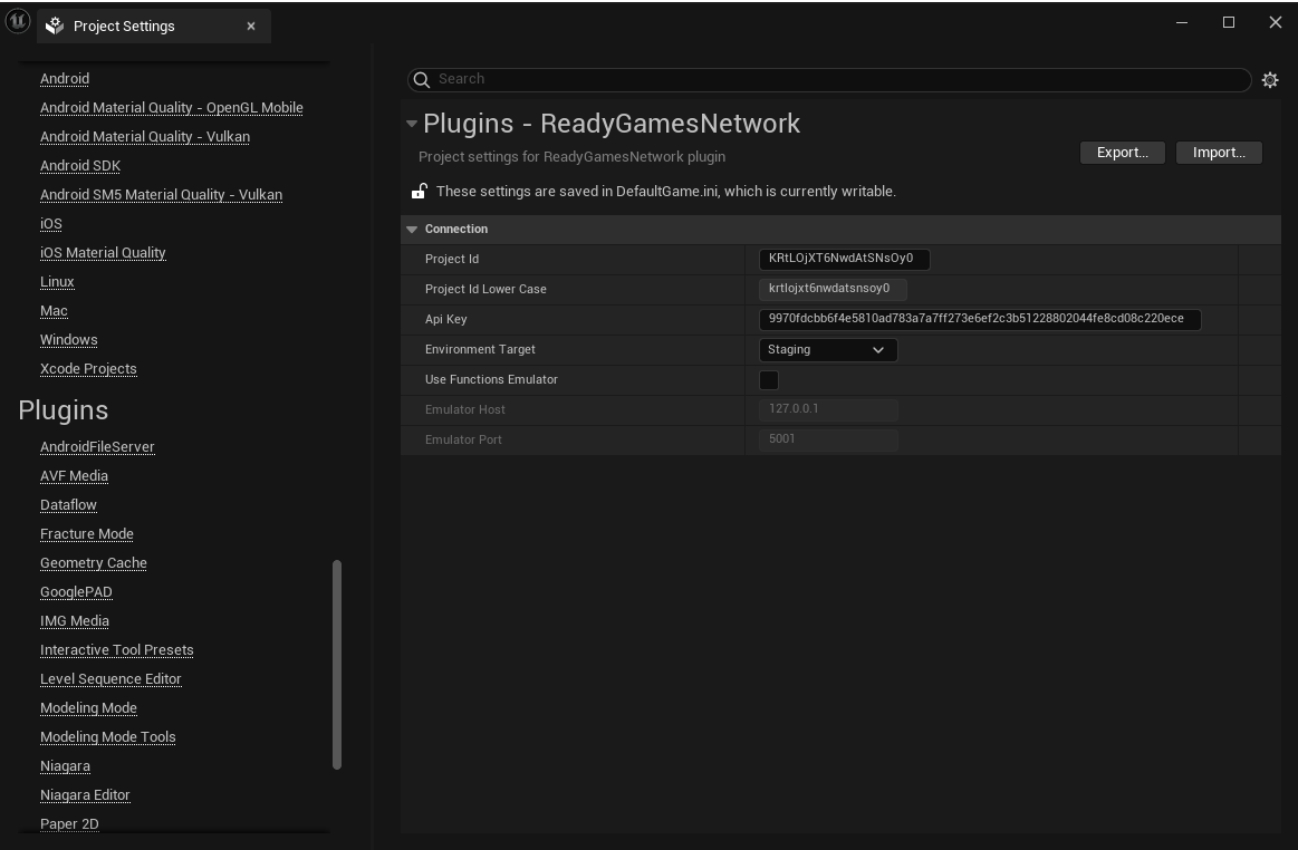
Was this helpful?